Internet

Jenny Banett
November 18, 2025

Fixing DNS-related Internet Issues: A Guide for Non-Technical Users
In today's digital age, a stable and reliable internet connection is crucial for both personal and professional activities. However, encountering DNS-related internet issues can be frustrating and hinder your online experience. The Impact of Net Neutrality on Internet Service Providers: What You Need to Know has led to an increased focus on understanding and resolving these issues effectively. This comprehensive guide aims to provide non-technical users with the knowledge and tools to tackle DNS-related internet problems on their own, empowering them to regain seamless connectivity and enjoy uninterrupted browsing.
Understanding DNS:
Before diving into the solutions, let's briefly explain what DNS is. The Domain Name System (DNS) acts as a directory that translates human-readable domain names (e.g., www.example.com) into machine-readable IP addresses (e.g., 192.168.0.1). It enables your computer to locate the correct server hosting a website or service you're trying to access.
Common DNS Issues:
DNS issues can manifest in various ways, such as websites failing to load, "DNS server not found" errors or slow internet speeds. These problems often occur due to misconfigured DNS settings, DNS cache conflicts, or problems with your DNS server or Internet Service Provider (ISP).
DNS Server Unresponsiveness:
Sometimes, DNS servers may become unresponsive or experience downtime, leading to DNS resolution failures. This can result in websites not loading or the "DNS server not found" error message. In such cases, it's advisable to wait for some time as the issue may be temporary and resolve on its own. However, if the problem persists, you can try switching to alternative DNS servers or contact your ISP to inquire about any known server issues.
DNS Cache Poisoning:
DNS cache poisoning occurs when an attacker injects false DNS records into a DNS cache, redirecting users to malicious websites. This can lead to security risks and potential phishing attempts. To mitigate this issue, it's important to regularly flush your DNS cache, use reputable DNS resolver services, and keep your devices protected with up-to-date antivirus and firewall software.
DNS Hijacking:
DNS hijacking involves redirecting users from their intended website to a different, often malicious, website. This can be achieved by compromising DNS servers or by malware on the user's device. To prevent DNS hijacking, ensure that your devices and network are secure, and be cautious when clicking on suspicious links or downloading files from untrusted sources.
Slow DNS Resolution:
Slow DNS resolution can cause delays when accessing websites or services. This can occur due to various reasons, such as a high volume of DNS queries, network congestion, or issues with the DNS server's performance. To address slow DNS resolution, you can try using faster and more reliable DNS servers, optimize your network settings, or contact your ISP to investigate potential network congestion.
DNS Propagation Delays:
When making changes to DNS settings, such as updating DNS records or switching to a new DNS server, it can take some time for the changes to propagate across the internet. During this propagation period, users may experience inconsistent DNS resolution, where some users see the updated settings while others still see the old settings. It's important to be aware of these delays and allow sufficient time for DNS changes to propagate fully.
IPv6 Compatibility Issues:
As the internet transitions from IPv4 to IPv6, compatibility issues can arise with DNS resolution. Some devices or networks may not fully support IPv6, leading to DNS-related problems. Ensuring that your devices, routers, and ISPs are IPv6 compatible can help mitigate such issues. Additionally, checking for any firmware updates for your networking equipment can address compatibility problems.
Basic Troubleshooting Steps:
Let's start with some basic troubleshooting steps that can resolve many temporary DNS issues:
Power Cycle Your Networking Devices:
Begin by turning off your modem, router, and computer. Wait for a few minutes, then power them back on. This simple step can often resolve minor connectivity problems.
Restart Your Device:
Sometimes, the issue may be related to your device's DNS cache. Restarting your computer or mobile device can clear the cache and potentially resolve the problem.
Check DNS Settings:
Ensure that your device's DNS settings are correctly configured. By default, most devices use the DNS servers provided by your ISP. However, you can use alternative DNS servers like Google DNS (8.8.8.8 and 8.8.4.4) or Cloudflare DNS (1.1.1.1 and 1.0.0.1) for potentially faster and more reliable connectivity. Consult device-specific resources or online guides to learn how to change DNS settings.
Temporarily Disable Firewall or Security Software:
Firewalls or security software on your device can sometimes block DNS requests, causing connectivity issues. Temporarily disable your firewall or security software and check if the DNS issues persist. If the problem resolves after disabling the security software, you may need to adjust the firewall settings or consult the software's documentation for guidance on DNS-related configurations.
Switch to a Different Web Browser:
Occasionally, DNS issues can be specific to a particular web browser. If you are experiencing DNS-related problems, try accessing the same websites using a different web browser to see if the issue persists. If the problem is resolved in the alternative browser, you may need to troubleshoot or update the problematic browser.
Disable Extensions or Add-ons:
Browser extensions or add-ons can sometimes interfere with DNS resolution or cause conflicts. Temporarily disable any installed extensions or add-ons in your browser and check if the DNS issues are resolved. If the problem goes away after disabling the extensions, try enabling them one by one to identify the problematic extension and either update it or remove it.
If the basic steps didn't solve the issue, it's time to move on to more advanced troubleshooting: Your device may have stored incorrect DNS information in its cache, causing conflicts. Flushing the DNS cache can help resolve this problem. Open the command prompt (Windows) or terminal (Mac/Linux) and enter the appropriate command (e.g., "ipconfig /flushdns" for Windows or "sudo dscacheutil -flushcache" for Mac). In some cases, your DNS settings may have been inadvertently changed or corrupted. Resetting your DNS settings to their default values can help resolve the issue. Refer to your device's user guide or online resources for instructions on resetting DNS settings. There are several online tools available that can help diagnose DNS issues. "Ping" or "nslookup" commands in the command prompt or terminal can test DNS resolution and connectivity. Online DNS lookup tools provide information about DNS records and can help identify any discrepancies. If you have exhausted the troubleshooting steps and are still experiencing DNS-related issues, it's advisable to contact your ISP's customer support. They can assist in diagnosing and resolving problems related to DNS servers or network configuration. DNS Security Extensions (DNSSEC) provide additional security measures to protect against DNS attacks and spoofing. If your DNS server supports DNSSEC, consider enabling it in your DNS settings. DNSSEC adds a layer of authenticity and integrity to DNS records, reducing the risk of DNS-related security vulnerabilities. If all other troubleshooting steps have failed to resolve the DNS issues, you can try resetting your router to its factory default settings. This will erase all custom configurations and settings, including DNS settings. Consult your router's user manual or contact your router manufacturer for instructions on performing a factory reset. If you have exhausted all troubleshooting steps and are still experiencing persistent DNS issues, it may be time to seek assistance from a professional network technician or IT specialist. They can perform advanced diagnostics, analyze network logs, and provide tailored solutions to address complex DNS problems. To minimize the chances of encountering DNS problems in the future, consider the following preventive measures: Keep your device's DNS client software up to date. DNS client software, such as the operating system's networking components, can receive updates that improve compatibility, performance, and security. Check for updates regularly and install them to ensure you have the latest DNS client software. Adjust the DNS timeout and retry settings on your device. DNS timeouts determine how long your device waits for a response from a DNS server before considering it unresponsive. DNS retries determine how many times your device attempts to contact a DNS server before giving up. Configuring appropriate timeout and retry values can help optimize DNS resolution and reduce the impact of temporary network issues. Keep an eye on the performance of your DNS server. Some DNS servers can experience slowdowns or outages, leading to connectivity issues. Monitor the response times and availability of your DNS server using online tools or specialized software. If you notice consistent performance problems, consider switching to a more reliable DNS server or contacting your ISP for assistance. To enhance DNS reliability, consider configuring redundant DNS servers. By setting up multiple DNS servers as backups, you can ensure that if one server becomes unresponsive or experiences issues, your device can automatically switch to an alternative server. Consult your router or device settings to configure primary and secondary DNS servers for redundancy. Enable DNS caching on your device or router. DNS caching stores DNS information locally, reducing the need to query DNS servers for every request. Caching can improve DNS resolution speed and reduce network traffic. Check your device or router settings to enable DNS caching, or consult the user manual for instructions. Stay vigilant about network security to prevent DNS-related attacks. Keep your devices protected with up-to-date antivirus software, firewalls, and intrusion detection systems. Regularly scan for malware and potential security threats. Implement security best practices, such as using strong passwords, avoiding suspicious websites, and being cautious with email attachments and links. Familiarize yourself with DNS security concepts and practices. Learn about common DNS attacks, such as DNS spoofing or DNS hijacking, and understand how to mitigate these risks. Stay informed about security updates and patches related to DNS software and services. Being proactive and knowledgeable about DNS security can help you prevent potential issues. In conclusion, a stable and reliable internet connection is crucial in today's digital age, and DNS-related issues can hinder our online experience. This comprehensive guide has provided non-technical users with the knowledge and tools to tackle DNS problems effectively. By understanding DNS, performing basic troubleshooting steps like power cycling devices and checking DNS settings, and employing advanced troubleshooting techniques such as flushing the DNS cache and using DNS troubleshooting tools, users can overcome many common DNS issues. Additionally, implementing preventive measures like keeping software updated, using trusted DNS resolver services, and maintaining network security can help minimize the occurrence of future DNS problems. By following these tips and techniques, users can regain seamless connectivity, enjoy uninterrupted browsing, and take control of their internet experience. Ready to take control of your internet connectivity and overcome DNS-related issues? Empower yourself with the knowledge and tools provided in this comprehensive guide by KonnectX. Whether you're facing slow internet speeds, "DNS server not found" errors, or websites failing to load, our guide equips you with the troubleshooting steps needed to regain seamless browsing. Don't let DNS problems hinder your online experience any longer.Advanced Troubleshooting Steps:
Flush DNS Cache:
Reset DNS Settings:
Use DNS Troubleshooting Tools:
Contact Your ISP:
Consider DNSSEC:
Reset Router to Factory Settings:
Seek Professional Help:
Preventing Future DNS Issues:
Regularly Update DNS Client Software:
Configure DNS Timeouts and Retries:
Monitor DNS Server Performance:
Implement Redundant DNS Servers:
Enable DNS Caching:
Monitor Network Security:
Educate Yourself on DNS Security:
Conclusion:
RECENT POSTS

Tips for Maximizing Wi-Fi Security and Protecting Your Personal Information
 Sean Scott
Sean ScottNovember 18, 2025


How to Set Up a Home Network for Seamless Connectivity and File Sharing
 Sean Scott
Sean ScottNovember 18, 2025