Internet

Jenny Banett
July 11, 2025

Tips for Optimizing Wi-Fi Performance in a Multi-Device Household
In today's digital era, where many households have multiple devices connected to the Wi-Fi network simultaneously, optimizing Wi-Fi performance is essential. Increased demand for bandwidth can result in slower internet speeds, affecting the online experience for everyone. However, with a few adjustments, you can ensure smooth connectivity for all devices. In this blog, we will share valuable tips to enhance your Wi-Fi performance in a multi-device household, enabling seamless browsing, streaming, gaming, and productivity. Consider upgrading your router to a newer model that supports the latest Wi-Fi standards (such as Wi-Fi 6). Newer routers offer improved performance, better coverage, and advanced features like beamforming and MU-MIMO (Multi-User, Multiple-Input, Multiple-Output) technology, which enable better simultaneous device connectivity. Place your router in a central location, away from physical obstructions like walls or large objects. This allows for better Wi-Fi signal distribution throughout your home. Avoid placing the router near interference-causing devices like cordless phones or microwave ovens. If you have areas with weak Wi-Fi signals, consider using Wi-Fi range extenders or mesh systems. These devices amplify and extend the Wi-Fi coverage in your home, ensuring a strong signal in every corner. Regularly check for firmware updates for your router and keep it up to date. Updated firmware often includes performance enhancements and security patches. Similarly, keep the drivers for your devices (such as laptops or smartphones) updated to ensure optimal compatibility and performance. Routers operate on different Wi-Fi channels, and neighboring networks can cause interference. Use a Wi-Fi analyzer tool to identify the least congested channel in your area and manually set your router to use that channel for improved performance. Configure Quality of Service (QoS) settings on your router to prioritize certain devices or applications. This ensures that critical activities like video conferencing or online gaming receive sufficient bandwidth, even when multiple devices are connected simultaneously. Identify bandwidth-hungry applications and devices in your household and manage their usage. For example, pause automatic updates or downloads during peak hours to avoid network congestion. Limiting the number of active devices can also help optimize Wi-Fi performance. Protect your Wi-Fi network with a strong password to prevent unauthorized access. Unwanted users on your network can slow down your connection by consuming bandwidth. Use WPA2 or WPA3 encryption protocols for enhanced security. For devices that require high-speed and reliable connections, consider using wired Ethernet connections. Devices like gaming consoles, smart TVs, or desktop computers can benefit from a direct wired connection, reducing Wi-Fi congestion and improving performance. Rebooting your router periodically can help clear temporary glitches and refresh the device. Set up a schedule to restart your router automatically, ensuring optimal performance. Wi-Fi signal boosters, also known as repeaters or amplifiers, can help extend the range of your Wi-Fi signal. Strategically placing these devices throughout your home can help overcome dead zones and ensure better coverage, especially in larger or multi-story houses. Many modern routers offer parental control features that allow you to manage and limit the internet usage of specific devices or users. Utilize these controls to allocate bandwidth appropriately and prioritize essential activities for certain devices, especially during peak usage hours. If you frequently have guests or visitors who connect to your Wi-Fi, consider setting up a separate guest network. This isolates their devices from your primary network, ensuring that their usage doesn't affect the performance of your main devices. Most routers allow you to adjust the Wi-Fi transmit power. Experiment with different power levels to find the optimal balance between coverage and performance. Lowering the transmit power in areas with strong signal coverage can help reduce interference and improve overall network performance. Some routers offer band steering or smart connect features that automatically assign devices to the most appropriate frequency band (2.4GHz or 5GHz) based on their capabilities. This ensures devices connect to the optimal band for better performance and reduced congestion. Use network monitoring tools to monitor and analyze network activity. This can help you identify devices or applications that consume excessive bandwidth, allowing you to take appropriate measures to manage or limit their usage. Wi-Fi analyzer apps for smartphones can provide valuable insights into signal strength, channel congestion, and interference sources. Use these apps to identify the best Wi-Fi channels and make informed decisions when optimizing your network. If your router supports dual-band Wi-Fi, consider separating devices onto different frequency bands. Place bandwidth-intensive devices like streaming devices or gaming consoles on the 5GHz band, while lower-bandwidth devices like smart home devices can be connected to the 2.4GHz band. This helps distribute the load and reduces interference. Changing your DNS server to a faster and more reliable one can improve browsing speeds and reduce latency. Consider using public DNS services like Google DNS or OpenDNS to enhance your overall internet performance. If your devices support it, upgrading to a Wi-Fi 6 router can provide improved performance, especially in crowded Wi-Fi environments. Wi-Fi 6 offers increased speeds, reduced latency, and better handling of multiple devices simultaneously.Upgrade Your Router:
Position Your Router Strategically:
Use Wi-Fi Range Extenders or Mesh Systems:
Update Firmware and Drivers:
Optimize Your Wi-Fi Channel:
Prioritize Bandwidth:
Limit Background Applications and Devices:
Secure Your Network:
Consider Wired Connections:
Regularly Restart Your Router:
Use Wi-Fi Signal Boosters:
Manage Bandwidth with Parental Controls:
Set Up Guest Networks:
Adjust Wi-Fi Transmit Power:
Enable Band Steering or Smart Connect:
Monitor Network Activity:
Use Wi-Fi Analyzer Apps:
Separate Devices on Different Bands:
Optimize DNS Settings:
Consider Wi-Fi 6 (802.11ax) Technology:
In conclusion, optimizing Wi-Fi performance in a multi-device household is crucial to ensure seamless connectivity and an enjoyable online experience for all users. By following the tips shared in this blog, such as upgrading your router, strategically positioning it, updating firmware, optimizing Wi-Fi channels, and managing bandwidth, you can significantly enhance your Wi-Fi performance. Additionally, considering factors like Wi-Fi range extenders, wired connections, guest networks, and network monitoring further contribute to a well-optimized network. With these measures in place, every member of your household can enjoy fast and reliable Wi-Fi, enabling smooth browsing, streaming, gaming, and productivity. Take control of your Wi-Fi network and unleash its full potential to create a connected home where everyone can thrive with uninterrupted connectivity. Are you ready to optimize your Wi-Fi performance and create a seamless online experience for your multi-device household? Explore the range of cutting-edge Wi-Fi routers, extenders, and networking solutions offered by KonnectX. Visit our website today and discover how we can help you achieve blazing-fast speeds and reliable connectivity for all your devices. Upgrade your Wi-Fi performance now with KonnectX!Conclusion:
RECENT POSTS

Tips for Maximizing Wi-Fi Security and Protecting Your Personal Information
 Sean Scott
Sean ScottJuly 11, 2025


How to Set Up a Home Network for Seamless Connectivity and File Sharing
 Sean Scott
Sean ScottJuly 11, 2025