Internet

Sean Scott
December 27, 2025

How to Set Up a Home Network for Seamless Connectivity and File Sharing
In today's connected world, having a reliable and efficient home network is essential. Whether you're working from home, streaming content, or sharing files with family members, a well-configured home network ensures seamless connectivity and efficient file sharing. In this comprehensive guide, we will walk you through the process of setting up a home network that will provide reliable internet access, robust connectivity, and convenient file sharing.
Step 1: Assess your requirements:
Before setting up your home network, it's important to assess your specific needs. Consider the number of devices you plan to connect (computers, smartphones, smart TVs, gaming consoles, IoT devices, etc.) and the types of activities you'll be engaging in (streaming, gaming, video conferencing, file sharing, etc.). This assessment will help you choose the appropriate networking equipment and plan for your network.
Step 2: Choose the right router:
The router acts as the central hub for your home network, so it's crucial to select a high-quality router that can handle your requirements. Look for a router that supports the latest Wi-Fi standards (such as 802.11ac or 802.11ax) for faster speeds and broader coverage. Consider the size of your home and the number of devices you'll be connecting to determine whether a single router or a mesh Wi-Fi system is more suitable for your needs. Additionally, ensure that the router has enough Ethernet ports to connect wired devices, and consider features like dual-band or tri-band connectivity for improved performance.
Step 3: Position your router strategically:
To ensure optimal coverage and connectivity throughout your home, it's important to position your router in a central location away from obstructions such as walls or large objects. Avoid corners or basements, as these locations can limit the router's reach. Placing the router at an elevated height, such as on a shelf or wall mount, can help improve signal propagation. If you have a multi-story home, consider placing the router on the upper floor for better coverage on both levels.
Step 4: Secure your network:
Protecting your home network is crucial to prevent unauthorized access and maintain data security. Set a strong password for your Wi-Fi network to prevent unauthorized users from connecting. Avoid using common or easily guessable passwords and opt for a combination of upper and lower case letters, numbers, and symbols. Additionally, enable network encryption (such as WPA2 or WPA3) to safeguard your wireless transmissions. Regularly update your router's firmware to ensure it has the latest security patches, as manufacturers often release updates to address vulnerabilities.
Step 5: Establish network sharing settings:
Enabling file sharing across devices on your home network can streamline collaboration and data transfer. Determine which devices or folders you want to share and set appropriate permissions. On Windows, you can enable file sharing through the Network and Sharing Center or by right-clicking on a folder, selecting "Properties," and then the "Sharing" tab. On macOS, you can enable file sharing through the System Preferences and the Sharing panel. Configure the sharing settings to allow specific users or devices to access shared files and folders.
Step 6: Consider network storage options:
If you have multiple devices and want centralized file storage, consider setting up a network-attached storage (NAS) device. NAS devices allow you to store and access files from any connected device on your network. They often come with additional features like RAID configurations for data redundancy and remote access capabilities. When setting up a NAS, connect it directly to your router using an Ethernet cable for optimal performance. Follow the manufacturer's instructions to set up the device and configure user access rights and permissions.
Step 7: Optimize your network performance:
To enhance the performance of your home network, there are several steps you can take:
a) Update device drivers:
Ensure that the network adapters on your devices have the latest drivers installed for optimal performance. Visit the manufacturer's website or use driver update software to check for and install any available updates.
b) Use Ethernet connections:
Whenever possible, connect devices via Ethernet cables instead of relying solely on Wi-Fi. This can provide faster and more stable connections, especially for devices that require high bandwidth or low latency, such as gaming consoles or desktop computers.
c) Enable Quality of Service (QoS):
QoS settings on your router can prioritize certain types of traffic (e.g., video streaming, gaming) to ensure smoother performance for bandwidth-intensive activities. Access your router's settings page and locate the QoS settings to enable and configure it according to your preferences.
d) Use Wi-Fi range extenders or mesh systems:
If you encounter weak Wi-Fi signals in certain areas of your home, consider using Wi-Fi range extenders or mesh Wi-Fi systems to extend coverage and eliminate dead zones. Wi-Fi range extenders amplify the existing Wi-Fi signal, while mesh Wi-Fi systems use multiple devices to create a seamless network with consistent coverage throughout your home.
Step 8: Optimize your network performance:
a) Update device firmware:
In addition to keeping your router's firmware up to date, it's also important to update the firmware on all your network devices, such as smartphones, computers, and smart TVs. Firmware updates often include performance improvements and bug fixes that can enhance the overall network experience. Check the manufacturer's website or the device settings for firmware updates and install them as needed.
b) Optimize Wi-Fi settings:
Fine-tuning your Wi-Fi settings can significantly improve network performance. Access your router's settings page and make adjustments such as changing the channel or bandwidth allocation. Experiment with different settings to find the optimal configuration that minimizes interference and maximizes signal strength.
c) Manage connected devices:
Regularly review the devices connected to your network and remove any that are no longer in use. This helps free up bandwidth and resources for active devices, leading to better overall performance. Some routers have a feature that allows you to prioritize certain devices or allocate bandwidth to specific activities, such as gaming or streaming. Utilize these features to optimize network performance for your most important tasks.
Step 9: Implement network security measures:
a) Enable guest network:
If you frequently have visitors or guests who need to connect to your network, consider enabling a guest network. This separate network allows guests to access the internet without compromising the security of your main network. Guests are isolated from your private devices and files, ensuring that your personal information remains protected.
b) Use a firewall:
A firewall acts as a barrier between your network and the internet, monitoring incoming and outgoing network traffic to block potential threats. Enable the firewall on your router, and if available, consider using additional software firewalls on individual devices for an added layer of protection.
c) Install antivirus and anti-malware software:
Protect your devices from malicious software by installing reputable antivirus and anti-malware software. Regularly update the software and perform scheduled scans to detect and remove any potential threats.
d) Set up a Virtual Private Network (VPN):
A VPN creates a secure and encrypted connection between your devices and the internet. It ensures that your online activities are private and helps protect sensitive information from potential eavesdroppers. Consider using a VPN service, especially when connecting to public Wi-Fi networks or when accessing your home network remotely.
Conclusion:
In conclusion, setting up a home network for seamless connectivity and file sharing is a process that requires careful consideration and configuration. By assessing your specific needs, choosing the right router, positioning it strategically, securing your network, establishing sharing settings, considering network storage options, optimizing performance, and implementing essential security measures, you can create a robust and efficient home network. A well-configured network will provide reliable internet access, robust connectivity for all your devices, and convenient file-sharing capabilities. Additionally, implementing security measures such as strong passwords, encryption, firmware updates, firewalls, antivirus software, and VPNs will help protect your network from potential threats. Regularly reviewing and updating your network settings, firmware, and security measures will ensure that your home network remains up-to-date, secure, and capable of meeting your evolving needs. With a well-designed home network, you can enjoy uninterrupted connectivity, efficient file sharing, and a safe digital environment for all your online activities.
Ready to set up your seamless home network for uninterrupted connectivity and file sharing? Trust KonnectX, the experts in networking solutions, to provide you with the guidance and equipment you need.
RECENT POSTS

Tips for Maximizing Wi-Fi Security and Protecting Your Personal Information
 Sean Scott
Sean ScottDecember 27, 2025


How to Set Up a Home Network for Seamless Connectivity and File Sharing
 Sean Scott
Sean ScottDecember 27, 2025